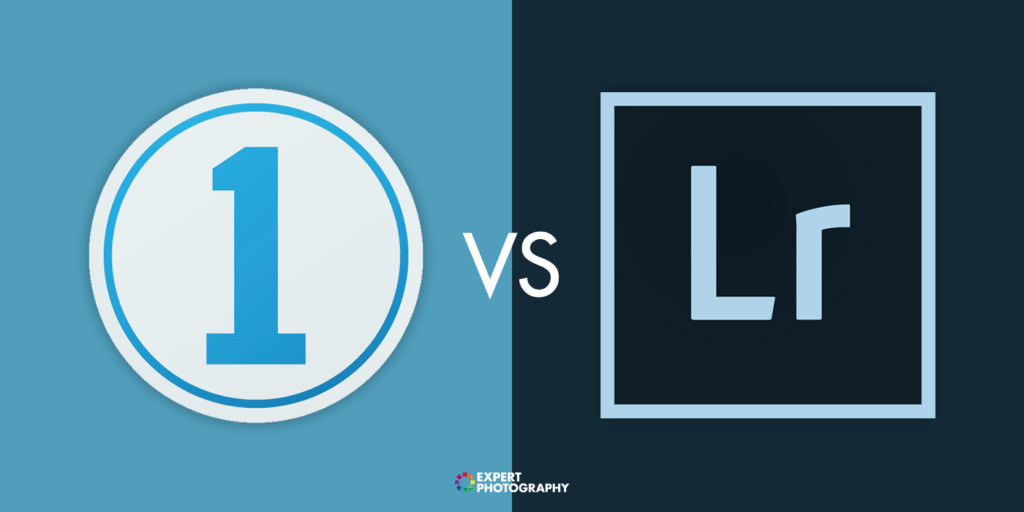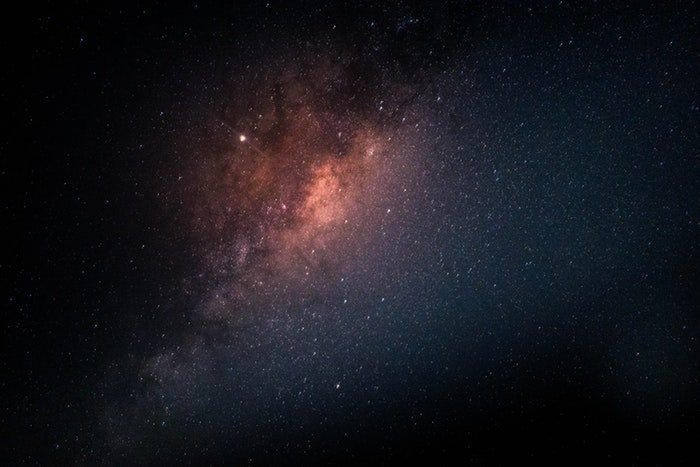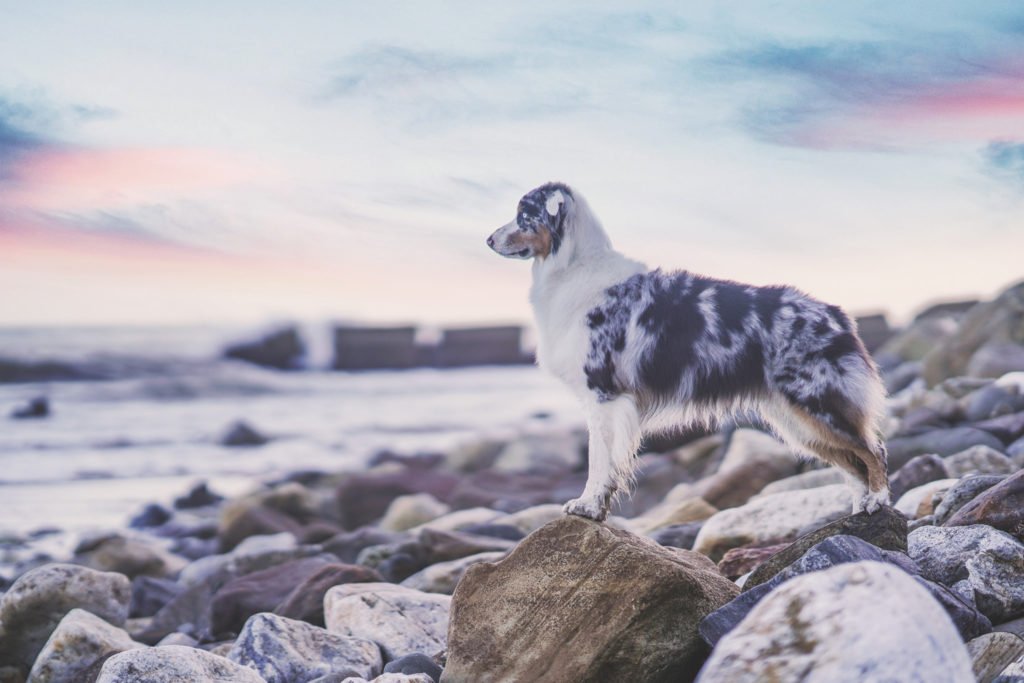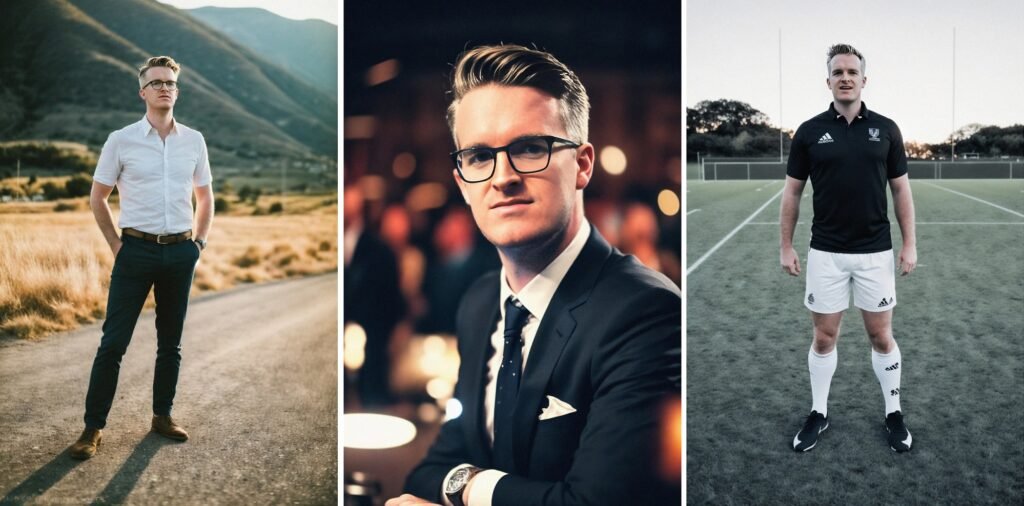Photo stitching software is essential for landscape and panorama photographers. Instead of stitching photos together yourself, there is a wide range of digital editing software to help us. With the continued advancements of digital editing software, photo stitching could not be easier.
This article will cover all the best photo stitching software on the market today. We will look at different approaches and extra features that may come with some software. By the end, you will know which photo stitching software is perfect for you.

What is Photo Stitching?
Photo Stitching is a method for extending an image beyond the constraint of a single image. This means we can use photo stitching software to create an image that a camera cannot capture.
To create a photo stitch, we must take various photos while out on location. It helps if these photos are taken on a tripod, but most photo stitching software is good enough that we don’t have to.
The most common use for photo stitching software is to create a panorama. Panoramas are a brilliant way to show off a dramatic landscape without using a super wide-angle lens. You will take multiple images as you rotate around a landscape. You can even make a 360-degree panorama.
Once you have your images, you will want to upload them to the computer and use one of the photo stitching software we mention below. Read through each option to see what best suits your workflow. There are options for high levels of control and options for a quick and easy approach.

Best Photo Stitching Software
1. Lightroom

| Brand |
Brand
Adobe
|
| Price |
Price
Subscription Based
|
| Edit Control Points? |
Edit Control Points?
No
|
| Projection Options |
Projection Options
Spherical, Cylindrical, Perspective
|
| Best For |
Best For
Quick and easy photo stitching with great results
|
Adobe Lightroom is the best photo stitching software. This is not just because of its great results but also because of its speed, customization, and exporting abilities.
Adobe Lightroom comes in two versions: Lightroom and Lightroom Classic. Both versions give you the same amount of control over your customization. The main advantage of using Lightroom is that you will likely upload your images to this platform for the organization. So, performing your photo stitching here is convenient.
Adobe Lightroom’s photo stitching is found in its Photo Merge section. To use it, select your photos to be stitched together and right-click to select Photo Merge. This section has Panorama, HDR, and HDR Panorama abilities.
Lightroom allows you to select the type of stitching you want to use in a panorama. You can select between Spherical, Cylindrical, and Perspective. The Boundary Warp feature is great. It lets you choose how much blank space you want around your image. The blank space allows you to see every detail of the photograph. To keep every detail, click Fill Edges to fill the blank space with Generative Fill. This option isn’t great for big white spaces.
Adobe Lightroom offers plenty of customization. You can even export the panorama by stacking all the photos you used. This is helpful for clearing up your workspace and ensuring you don’t use the same images for another panorama.
2. PTGui

| Brand |
Brand
New House Internet Services BV
|
| Price |
Price
One-time Purchase
|
| Edit Control Points? |
Edit Control Points?
Yes
|
| Projection Options |
Projection Options
16+ Different Options
|
| Best For |
Best For
Professional photo stitching
|
PTGui is the best photo stitching software for professionals. It is a photo editing software dedicated to creating panoramas. Therefore, there is a huge range of professional options through which to edit your panoramas.
I can’t even list all the projection options as it would take up so much space. You have 16 different projections to choose from. These projections dramatically change how you view your panorama. Some of these options drop you directly into the landscape, whereas others project the panorama onto a flat surface.
There is a learning curve to overcome in this software. As you are performing expert controls, it will take some time to work out how to get the best results. Luckily, PTGui provides videos that go over every step, from taking the best photos to editing your panoramas.
PTGui allows you to customize every part of your panorama. You can edit the panorama as a whole and the individual images. This is perfect for those who need expert-level control over their scenes.
Overall, PTGui is the software you should use if you want to take panoramas seriously. If you are happy with normal results and don’t need to fine-tune everything, then other photo stitching software will be fine.
3. Luminar Neo
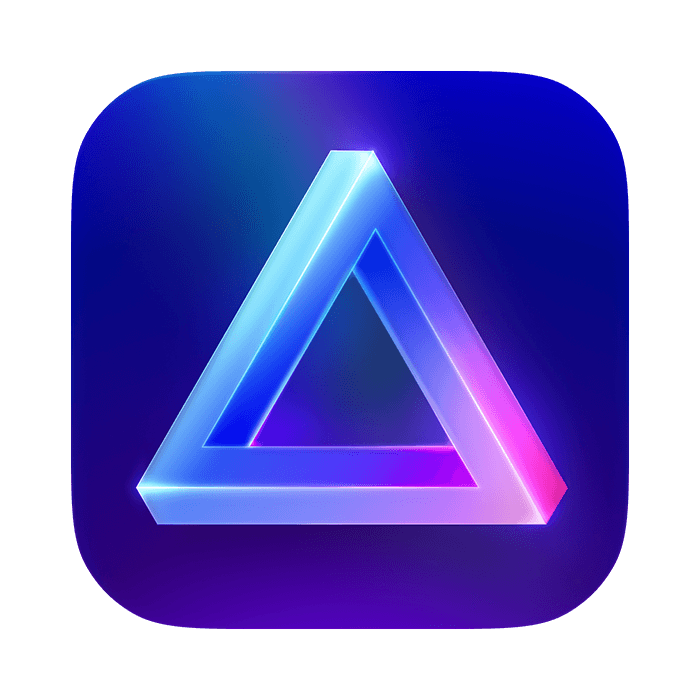
| Brand |
Brand
Skylum
|
| Price |
Price
Subscriptions Based/ One-time Purchase
|
| Edit Control Points? |
Edit Control Points?
No
|
| Projection Options |
Projection Options
Cylindrical, Spherical, Mercator, Plane, Fisheye
|
| Best For |
Best For
Easy photo stitching with great customization options
|
Luminar Neo is an excellent photo stitching software because it offers some excellent customization options. It does this in an approachable way and lets you fine-tune your panorama’s appearance to a good degree.
Luminar Neo is Skylum software that provides a wide range of cutting-edge controls. It has embraced the use of AI adjustments in photography and continues to experiment with technological advancements.
Luminar Neo provides both panorama and HDR photo stitching tools. All you have to do is drag your images into the relevant section. Within a few seconds, you will see a new interface that shows your panorama inside a space divided into four sections.
The panorama editing process is very hands-on. It allows you to edit your panorama to a fine degree, moving it around the projection it has stitched in. You can swap between Cylindrical, Spherical, Mercator, Plane, and Fisheye projections.
Each of these projections will give you vastly different panorama results. That means you can stitch panoramas for a number of different outputs, not just a flat surface. This makes Luminar Neo a great option for photo stitching software.
4. Hugin
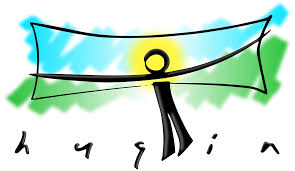
| Brand |
Brand
Hugin
|
| Price |
Price
Free
|
| Edit Control Points? |
Edit Control Points?
Yes
|
| Projection Options |
Projection Options
15 Different Options
|
| Best For |
Best For
Free professional photo stitching
|
Hugin is a free, dedicated photo stitching software for panoramas. Thanks to its attention to detail and fine-tuning abilities, experienced panorama photographers highly recommend it.
Hugin does take a while to get familiar with. It is not easy software for photographers who are not computer literate to pick up. So, if you want to avoid learning a new process, I suggest other options.
For photographers who are looking for extra control, this may be the program for you. If you have previous experience with photo editing software, it may take you only a little while to pick up these new skills. It is ideal for photographers frustrated with the lack of control in other photo stitching software.
The program does take some time to generate results. It may be the slowest photo stitching software on this list. But this is the price we have to pay for extra care and control. Again, if you want easy and quick photo stitching software, look at the options that aren’t dedicated photo stitching programs.
5. PanoramaStudio

| Brand |
Brand
Tshsoft
|
| Price |
Price
Free
|
| Edit Control Points? |
Edit Control Points?
Yes
|
| Projection Options |
Projection Options
Cylindrical
|
| Best For |
Best For
Easier professional photo stitching
|
PanoramaStudio is another dedicated photo stitching software for panoramas. It provides a professional workspace to fine-tune your panoramas. It is available for both Windows and Mac and comes in a Standard or Pro version.
PanoramaStudio automatically stitches images together in its positioning and regarding exposure mismatches, brightness, and vignetting. It also offers expert levels of control, allowing you to choose and edit the control points for each panorama. This means that you can choose how the images overlap.
PanoramaStudio can automatically correct lens distortion before stitching, thanks to its Exif data recognition. This allows for a smoother panorama that will give natural results. You will also find normal adjustment tools like exposure adjustment and the ability to insert graphics such as watermarks.
If you are looking for dedicated photo stitching software that isn’t overly complicated, PanoramaStudio is worth a try. Both the Standard and Pro versions feature a free trial, so you can test whether this is the one for you before buying.
6. Photoshop

| Brand |
Brand
Adobe
|
| Price |
Price
Subscription Based
|
| Edit Control Points? |
Edit Control Points?
Yes
|
| Projection Options |
Projection Options
Auto, Perspective, Cylindrical, Spherical, Collage
|
| Best For |
Best For
Customization in detail with added photo editing
|
Adobe Photoshop is another photo stitching software you can use to automatically create panoramas. This process does feel dated nowadays, especially when there are so many great options like the software above.
After finding Photomerge under File in Photoshop, you must select your images through this interface. This interface doesn’t give you a preview of what your output could be. So it is hard to grasp the output of the Auto, Perspective, Cylindrical, Spherical, Collage, and Reposition options.
In addition, Photoshop takes a bit longer than other programs to perform the stitching. This isn’t a huge issue, but if you want to try out all the projection options, then this may take some time.
The biggest advantage of using Photoshop is that it creates a layer for each section of the panorama. Each layer also comes with a layer mask. That means that editing the image in different sections or collectively is extremely easy.
Adobe Photoshop is for those who want to do extensive editing on their panoramas. If you want an easy and quick construction, I suggest trying different programs.
7. Capture One
| Brand |
Brand
Axcel
|
| Price |
Price
Subscription Based
|
| Edit Control Points? |
Edit Control Points?
No
|
| Projection Options |
Projection Options
Spherical, Cylindrical, Perspective, Panini
|
| Best For |
Best For
Simple photo stitching options
|
Capture One is digital editing software used by professionals. It organizes photos and has incredible tethering and color editing abilities. You can also perform photo stitching inside this program, but it is fairly basic.
Select your photos and right-click to find Panorama Stitch. You will then see a new interface that allows you to customize your panorama. You can choose between the Spherical, Cylindrical, Perspective, and Panini projections.
There aren’t any other ways to edit your panorama besides these customizations. You do get an option to adjust the output size, but this doesn’t affect your aesthetic.
The photo stitching results are good and don’t take too long. This option is best for those who use Capture One to edit their photos normally. It will save you from downloading another program. But if you want more control, you should look at other options.
8. PhotoDirector 365
| Brand |
Brand
Cyberlink
|
| Price |
Price
Subscriptions Based/ One-time Purchase
|
| Edit Control Points? |
Edit Control Points?
No
|
| Projection Options |
Projection Options
Spherical
|
| Best For |
Best For
Photo stitching software with plenty of other actions
|
PhotoDirector 365 is a digital editing software packed with features. These range from basic edits to AI generation and shaping tools. So, of course, this software can create a panorama for us.
There are so many features, so finding the photo stitch section can be tricky. Upon finding the panorama section, the process is very straightforward. You upload your images, it stitches them in a single, customizable way, and then you can choose crop options.
The results were good for such a simple process. More customization is best for those who want to take panoramas seriously. But if you want to experiment with everything related to photo editing, then PhotoDirector 365 is worth a look.
9. Affinity Photo
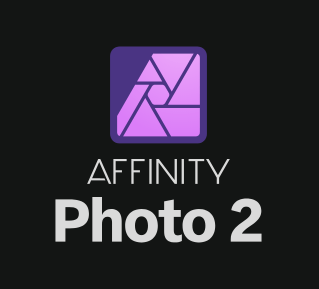
| Brand |
Brand
Serif
|
| Price |
Price
One-time Purchase
|
| Edit Control Points? |
Edit Control Points?
No
|
| Projection Options |
Projection Options
Spherical
|
| Best For |
Best For
Cheaper Photoshop option
|
Affinity Photo is a cheaper option than Adobe Photoshop for those who don’t want to pay for a subscription-based service. It is a great alternative to Photoshop and provides many similar controls and adjustments to your images.
If we look at its photo stitching abilities, we can see they are fairly basic. There is no option to choose between different perspective projections. It uses a Spherical projection, and that is it. But this is the option you will likely use for photographic panoramas anyway, so it’s not a huge issue.
After creating the panorama, you can see it stitched together in front of you. It does a good job of stitching the image together and produces a good result. However, the lack of customisation means that it places low down on this list.
10. ON1 Photo RAW
| Brand |
Brand
ON1
|
| Price |
Price
Subscriptions Based/ One-time Purchase
|
| Edit Control Points? |
Edit Control Points?
No
|
| Projection Options |
Projection Options
Auto, Spherical, Collage
|
| Best For |
Best For
Photographers who want AI editing software
|
ON1 Photo RAW is another photo organization software that also includes photo stitching abilities. It doesn’t try to do basic adjustments better than the top software. Rather, it aims to usher in new processes that allow you to easily perform complex edits.
There are a few options to customize your panorama. For the photo stitching, you can select Auto, Spherical, or Collage. You can also edit how the image is cropped between None, Crop, and Warp To Fill.
The result could have been better. It didn’t stitch the panorama as accurately as other photo stitching software, and it also took a while to process. So, with these elements put together, I would suggest looking at other photo stitching software. However, this could be a good option if you like ON1 Photo RAW’s other features.
Conclusion: Best Photo Stitching Software
After looking at this wide range of photo stitching software, we can see there are a number of different approaches to producing panoramas. So, to find the best software for you, decide if you want more control or just to stitch your panorama together quickly.
Sacrificing control doesn’t mean you will get bad results. Many hands-off photo stitching software approaches produce incredible results, and these approaches even have multiple options to choose from. This is why Adobe Lightroom takes our top spot as the best photo stitching software.