Once upon a time, the photograph you got out of your camera was what you were stuck with. The camera itself would dictate how colors appear. Then, it was up to your post-processing efforts to bring out the best in your image.
With Canon Picture Style, this is no longer the case! It’s an easy way to adjust colors on your camera without the use of retouching programs.
These picture styles can be a little confusing, so here is our guide to understanding them!
Canon Picture Style: What Are They?
If you’re an Adobe Lightroom or Adobe Photoshop user, the following may sound familiar. Picture styles are the same as post-processing presets! Picture styles are a series of settings that apply in-camera processing to photos. It is a mini editing software built right into your camera.
Picture styles adjust the Sharpness, Contrast, Saturation, and Color Tone of your image. Just like editing programs, these settings have a slider.
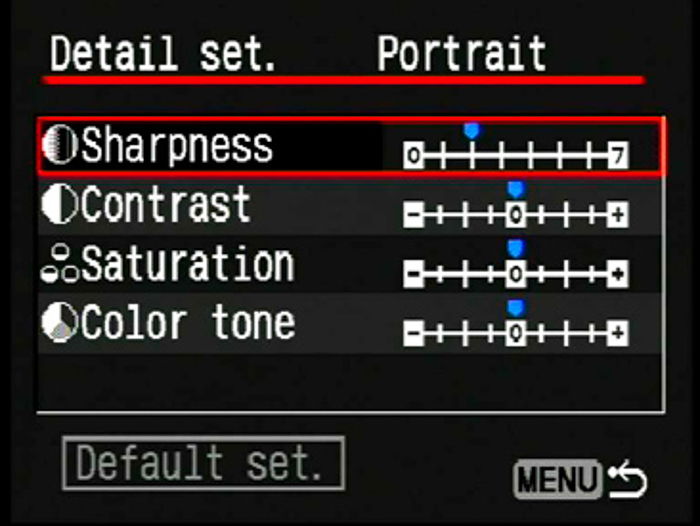
- Sharpness refers to the artificial sharpening and edge definition within the camera.
- Contrast refers to the relationship between the darks and lights in your image. More contrast means the darks and lights are more defined. Less contrast makes the image more muted and matte.
- Saturation refers to the power of colors and how vibrant they are.
- Color tone is the adjustment of the hue (the attribute of a color by which it is discernible as red, green, and so forth).
Default Picture Styles
On most newer Canon digital cameras, there are six default picture styles built in the camera. Although their names give a bit away about what you can expect from them, here they are in more detail.
Standard
This is the default mode of the camera picture style. Standard is set to be crisp and vivid, for the layman photographer to capture a high-quality image!
I tend to use this mode the most. I love vibrant colors, and that is what the saturation settings in Standard style give you.

Portrait
As the name entails, portrait mode is for, well, portraits. The goal of portrait mode is to optimize skin tones and saturation. It also reduces edge sharpness to keep the skin looking softer. You don’t want those pores being an eyesore, do you?

Landscape
Nature photographers rejoice, the landscape mode is here to aid you! According to Canon, it produces ‘punchier greens and blues with stronger sharpening for crisper-edged mountain, tree, and building outlines’. This mode looks like a quick basic preset or Instagram filter and is a favourite.

Neutral
The Neutral picture style is excellent for photographers who prefer moodier results. Neutral reduces saturation and contrast. It can give the photo a washed-out or vintage look. This mode can be useful for you to use as a blank canvas upon which you can recolor!

As a bonus, this picture mode provides a very accurate histogram.
Faithful
The Faithful and the Neutral picture styles are a bit difficult to tell apart as they are very similar. However, Faithful shows you what you’d see when shooting under average daylight.

Monochrome
Exactly what you’d expect- black and white!
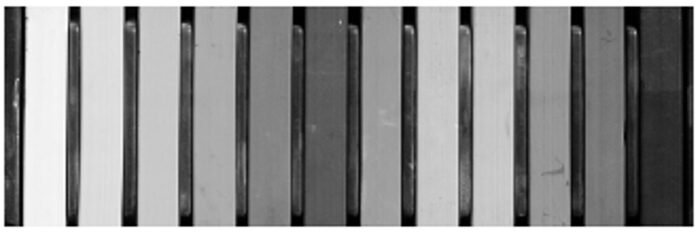
More Awesome Picture Styles
Alongside the default styles, there are several others you can install to your camera. Some of these already exist in newer camera bodies. Others are a quick add-on via updated firmware or the Canon official website itself.
Nostalgia
This style is reminiscent of old film print images. The resulting image is amber in tone with desaturated greens and blues. Great for photographers looking to replicate a vintage look!

Clear
The Clear picture style is like going ham on the clarity and contrast sliders. I love this look for still life. It is an excellent choice to make images ready for uploading and sharing!

Twilight
Twilight is the most dramatic picture style as it completely alters the image. This one can transform a picture to look like it was shot during the twilight hour.

Emerald
Much like the name implied, the Emerald picture style emphasizes greens and blues. This style is excellent when used on oceanic scenes and beach shots.
Autumn Hues
Also a big giveaway in the name, Autumn Hues brings out the rich warmth of Fall colors.

Studio Portrait
Excellent for those who prefer controlling the light. This style aims to showcase delicate features while making skin tones look softer. There is also quite a bit of contrast in this picture style that is great for commercial work.

Snapshot Portrait
The Snapshot Portrait picture style is not the same as the Studio Portrait style. Both make the skin more translucent and soft, but there is a nice modulated contrast. This picture style is suitable for both indoor and outdoor photoshoots. It features a lower sharpness level.

Video Camera X Series Look
This is one of the newer picture styles. It intends to mimic the look of the professional digital video camera (X series), but with reduced contrast.

How To Make Your Own Picture Style
Did you know that you can customize the picture styles installed on the camera? Now you do!
Of the default picture styles in your camera, you can further define each one. In the Menu, when hovering over the “Detailed Setting” option, you can customize each of the sliders.
My cameras, the Canon 5D Mark IV and Canon 5D Mark III, allow you to create your own picture style directly in the camera!
This is particularly nifty for specific color preferences or to avoid editing qualms.
You can do this directly in your camera or by using the EOS software that comes with your camera.

Automatic Mode
Some Canon cameras (usually newer models) have an Automatic Picture Style mode. The Automatic mode uses Scene Detection Technology simultaneously with the Intelligent Auto Mode. These two can determine what picture style fits your scene the best.
Auto Mode is based on what your camera can see, such as faces, landscape, motion, or color.
That said, remember that it isn’t fool-proof! These cameras aren’t intelligent- so the detection may not be perfect!

Should I Use Canon Picture Style?
I didn’t know about picture styles until recently. I had always seen the option on my camera, but being the routine addict that I am, I never dove into this feature.
The downside to this mindset is that often, you don’t even notice a more efficient solution! Canon Picture Style is a practical solution that can reduce some (and at times, all) of your editing time.
The benefit to Canon Picture Style is the easy way to get images looking the way you want them to, right off of the camera.

With most Canon cameras having Wi-Fi, Bluetooth, and NFC connectivity to them, it’s easy to transfer images to your phone. Once they’re there, you’re all set to upload them to social media! In the modern age, creating content for immediate consumption is pretty essential.
But, this does come with a downside. Any in-camera editing or adjustment is a permanent fixture. You have fundamentally corrupted a file that is already destructive.
This might sound a bit harsh, but these changes and tweaks are permanent because that’s how the file is written. If you switch to monochrome, you won’t be able to change your mind after the data is already created.
As to whether or not you should use Canon Picture Style, I say this is entirely dependent upon your use, needs, and wants.
I use them when I am creating content for social media and need something right away. When this is the case, I do not want (or sometimes, cannot) edit the images but need them done instantly.
Another way to use picture styles is to create a base image that already has the vibrancy level you are seeking. This way, your editing will only mean minimal detail retouching at best.
For most client sessions, however, I stay away from picture styles. I want the image in its most natural state, as I know I am about to do some significant retouching to each photograph. In this case, I don’t want a file that already has its colors permanently altered.
I don’t always know how I want an image edited at the moment I shoot it, so I like to have my options open. This gives me the flexibility of doing what I want rather than limiting myself with a preset.
It’s your call, what works best for you!

Final Thoughts
I have always been a big advocate of more features rather than less. Canon managed to provide its users with an important tool.
Canon Picture Style can be handy in the right circumstances. Turn it to your advantage!
Check out how to use the Canon Camera Connect app or Nikons Active D-Lighting next!
