CR3 files are RAW image file extensions used by Canon. The new Canon mirrorless camera range uses the CR3 file. Apart from mirrorless cameras, the more recent Canon DSLR models with DIGIC 8 processing system also use this format.
In this article, we will help you with understanding and managing this new RAW format.
What Is a CR3 File?
Canon uses unique file extensions to separate their digital image files from the competitors. File extensions come at the end of the title of your digital file.
The CR3 file is a Canon RAW format, which has the highest quality reproduction of the scene. RAW format provides a lossless image and compression of pixels which can be later processed via editing software.
Canon has introduced a new processor in its mirrorless cameras. This is called DIGIC 8, and it means improved shooting performance and a wider range of functions. It also affects the new DSLR cameras, such as the Canon EOS 90D or 250D.
Alongside this new processor, they introduced a new RAW format, which is the CR3. It retains the exact resolution as the original RAW files while having a smaller size.
The difference between CR2 and CR3 files is the CR2 is based on the TIFF lossless format. The CR3 file is closer to the CIFF (Camera Image File Format).
You can save it as a lossy C-RAW (Compressed RAW) version, which allows it to be 40% smaller than the largest size. However, you will see a loss of quality.

How Do I Open & Convert a CR3 File?
As the CR3 file is a relatively new file format, your computer might not let you preview them. To edit CR3 files, you need access to compatible editing software.
To read or write (edit) CR3 files, you need an editing software program such as Adobe Lightroom. Either the Classic CC version or the mobile-friendly version will work. The versions of Lightroom 2.0 (or later) and Lightroom Classic 8.0 (or later) will work fine.
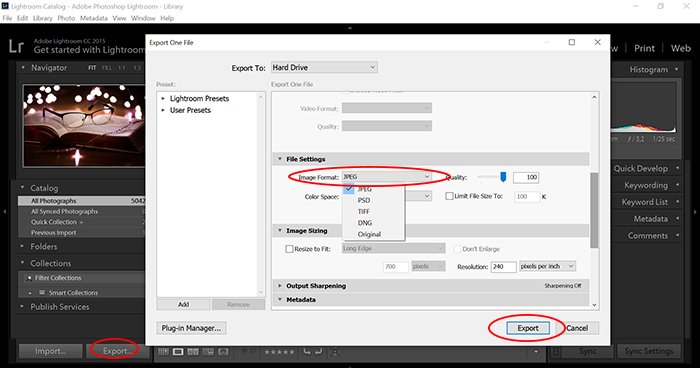
Once the images are loaded, you can convert them to JPEG, TIFF, PSD, DNG, PNG, or keep the CR3 file.
Adobe Photoshop is another program you can use. But it can be a little more complicated. The CR3 file is a RAW photo, so, Photoshop will force open Camera Raw (a RAW file converter).
Camera Raw allows adjustments that you can use and then save without having to open Photoshop. Most of the time, it is better to start off with adjusting in this plug-in. This way, you will not create layers that eventually increase the exported file size.
Luckily, Canon also created the Canon Digital Photo Professional. It allows you to convert Canon RAW images in case you do not have access to the Adobe software.

How Do I Open a CR3 File?
Opening a CR3 file also requires an editing software program such as Photoshop, Photoshop Elements, or Lightroom.
With Camera Raw (version 11.3 or later), you need to press Open Image to use it in Adobe Photoshop. From there, you are free to edit your image. Lightroom is a better option as it opens Canon RAW formats automatically.
It is best to convert your images to a DNG (Digital Negative) that has more options for usage. For both Windows and Mac operating systems, use Lightroom or Canon Digital Photo Professional to do this.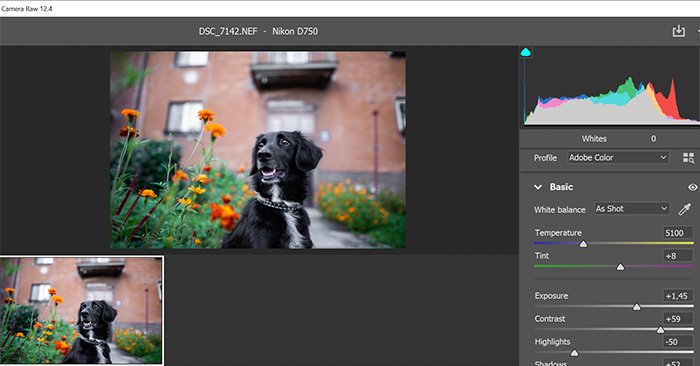
Is RAW Better Than JPEG?
In terms of editing, a RAW image file is better than a JPEG. When you are taking a JPEG, the camera automatically processes it for you. This does not happen with RAW format. RAW gives you all the image data, thus, retains higher quality during editing.
JPEGs are a lossy file format, meaning they lose quality every time you edit them. Editing RAW is a non-destructive way of post-processing. The image quality does not decrease with RAW photo editing.

Conclusion
CR3 is a new file extension that was introduced with the new Canon processors. It provides the original RAW quality while having a smaller file size. Due to this format being relatively new, many software cannot yet open and process CR3. So you might need to use an external program to convert it.
Now that you have your RAW files converted, try out our Effortless Editing course to master all the secrets of professional editing in Lightroom.
