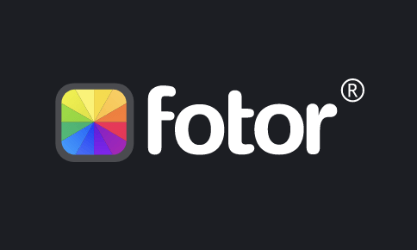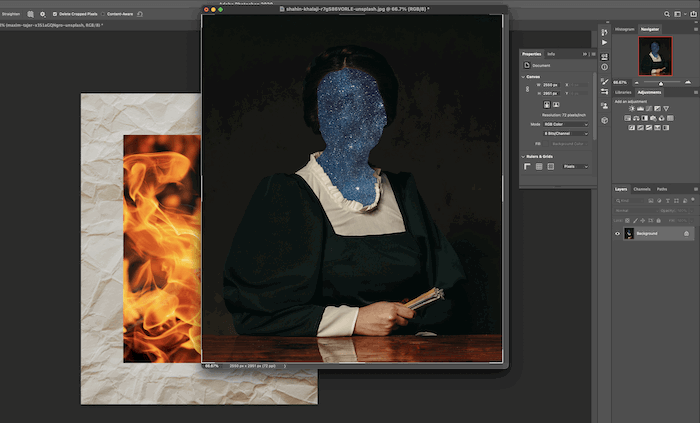Are you looking for an app to turn a photo into a painting? There are many different options available on app stores today. Thanks to the advancement of AI, we can use digital editing software to transform our photographs into works of art.
We will explore a wide range of options from simple examples to more complex applications. By the end of this article, you will find the app to turn a photo into a painting that is right for you.

What is an App That Turns a Photo Into a Painting?
If you want to make a special and unique edit of your photographs, you can use an app to turn a photo into a painting. Painters often use photos as a reference for their drawings. These apps take the same influence and apply a painterly style through the use of AI and digital editing software.
These apps are mainly one-click edits. This means you can select the style of painting you like, and your photo will be transformed automatically. Edits like this are easy and quick and can make great decoration ideas or make your social media feed unique.
In this article, we will look at three different ways we can turn our photo into a painting. We will focus on smartphone applications as most photos are now taken on smartphones. To see our recommendations for these apps, you can click the links below:
Best Smartphone Apps to Turn a Photo Into a Painting
We are dedicating most of our interest to smartphone apps. This is because there is a wide range to choose from, and they make posting our creations to social media much easier.
Every smartphone app does have a tablet version as well. So, if you use tablets daily, you will have the same options.
1. Oilbrush

| Supports Devices |
Supports Devices
iOS
|
| Price |
Price
Free (Paid Extra Features)
|
| Multiple Painting Styles |
Multiple Painting Styles
Yes
|
| Fine Tune Painting |
Fine Tune Painting
Yes
|
| Best For |
Best For
A wide range of customization options and high resolution results
|
The Oilbrush app is invaluable for elevating cherished photographs into breathtaking oil paintings. It’s 29 meticulously crafted presets, and advanced AI technology let you reimagine photos with a simple tap.
It infuses each image with the rich textures and vibrant strokes of a traditional oil painting. The high-resolution outputs reach an impressive 64 MP. This opens up possibilities for large-format prints, canvases, and personalized merchandise.
It has advanced tools like tone controls, retouching, color filters, and canvas adjustments. From its intuitive editing tools to extensive customization options, it is an excellent option to turn a photo into a painting.
Whether you’re a professional or an amateur enthusiast, it provides a seamless experience. It empowers you to create timeless digital masterpieces.
They also have a similar watercolor app called Waterbrush (download for iOS). Both are free apps with in-app purchases. But, to remove the app’s watermarks, you must buy a monthly, yearly, or lifetime subscription.
2. Brushstroke
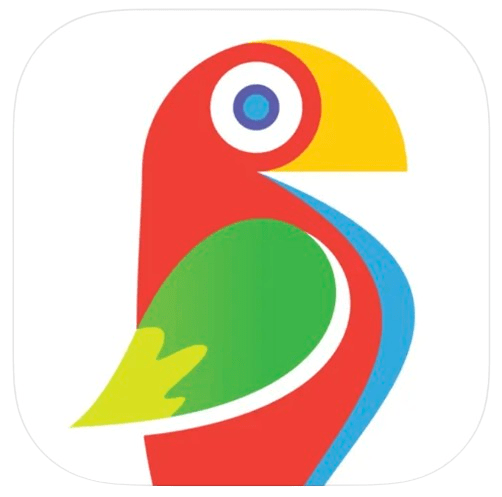
| Supports Devices |
Supports Devices
iOS
|
| Price |
Price
Free (Paid Extra Features)
|
| Multiple Painting Styles |
Multiple Painting Styles
Yes
|
| Fine Tune Painting |
Fine Tune Painting
Yes
|
| Best For |
Best For
Allows you to fine tune your edits with a good selection of tools
|
Brushstroke is one of the most full-featured apps dedicated to digital painting. It offers one of the best tool selections for customizing the look of photo-to-painting.
You can choose the painting style and the canvas types. This helps create more variations through texture. Many apps lock the colors in using the original painting style. Brushstroke lets users choose a color palette, too.
The extra features don’t stop after the painting styles are applied. The app also lets you add a “signature” to your “painting.” You can also print images from the app by sending the work to CanvasPop. And video styles are also an option.
So what’s the downside? Unfortunately, the Brushstroke app is only available on iOS platforms. So, Android users will have to look elsewhere.
Also, adding video styles and extra illustration styles requires further in-app purchases. But the one-time buy isn’t as expensive as other subscription apps in the long run.
3. Tangled FX

| Supports Devices |
Supports Devices
iOS
|
| Price |
Price
Paid
|
| Multiple Painting Styles |
Multiple Painting Styles
Yes
|
| Fine Tune Painting |
Fine Tune Painting
Yes
|
| Best For |
Best For
Simple interface with simple but effective results
|
Tangled FX is an excellent photo-to-painting app that produces remarkable results. Many other apps mimic classical painting styles. But the Tangled FX app brings a digital art aesthetic to your images.
This picture-to-painting app lets you choose from 16 different visual styles. It transforms your photos with just a few clicks. You can also fine-tune the image in these presets simply or with a more advanced approach.
Besides being an excellent app to turn photos into paintings, Tangled FX is also great for upscaling small photos. It automatically transforms your image into a higher resolution when you make edits.
I’m a fan of how simple it is to take photos from your camera roll and transform them into works of art. I also like that you can save presets!
I can spend hours fiddling with the app’s photo editing tools. So, the option to save these edits makes a huge difference! Unfortunately, it’s only available for iPads and iPhones.
4. Prisma
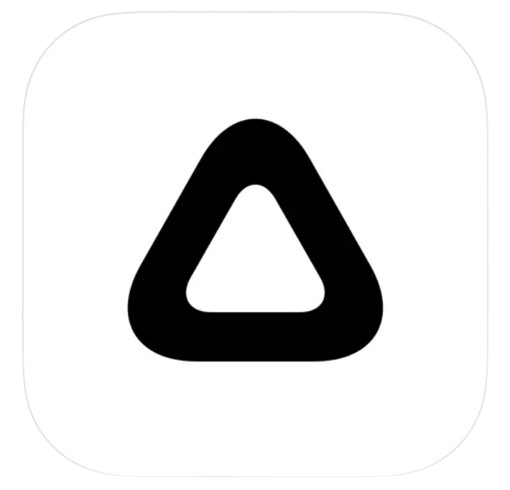
| Supports Devices |
Supports Devices
iOS, Android
|
| Price |
Price
Free (Paid Extra Features)
|
| Multiple Painting Styles |
Multiple Painting Styles
Yes
|
| Fine Tune Painting |
Fine Tune Painting
Yes
|
| Best For |
Best For
Selecting from a wide range of different art styles
|
Prisma is one of the most well-known and full-featured apps to turn a photo into a painting. It popularized painterly photos in the first place.
It used to be free with in-app purchases, which helped build the app’s popularity. Now, there’s only a free three-day trial on iOS and Android. You must buy the app for full access to all its features.
Prisma now offers more than 36 brushwork styles and 21 paint daubs to apply to images. These are based on different types of painting styles. It also has standard watercolor and paint options. There are more than 700 art styles you can explore!
The app lets users adjust the results besides applying the filter. You can adjust the painting style’s intensity and choose high-definition (HD) renderings. The app also has various sliders for photo editing, with adjustments like exposure, contrast, and saturation.
Renditions are very impressive. But the price might be too steep for casual users.
5. Waterloge

| Supports Devices |
Supports Devices
iOS
|
| Price |
Price
Free (Paid Extra Features)
|
| Multiple Painting Styles |
Multiple Painting Styles
Yes
|
| Fine Tune Painting |
Fine Tune Painting
Yes
|
| Best For |
Best For
Specializes in watercolors
|
Waterlogue focuses on a single type of painting—watercolor! While not as broadly applicable as other apps, it achieves its narrow focus very well.
The app uses 14 different presets with different colors and pen outlines. The presets also change the consistency of the “paint,” so you can make those colors run together or keep shapes more distinct.
The iPhone and iPad app doesn’t offer as much control over the effects as others. You can adjust some light and details. But the app hasn’t had as many updates as others and is only available with iOS.
The desktop version offers much more. You can fine-tune paintings with detail controls and create and save your custom styles. It allows you to create custom, high-resolution watercolors you can frame.
6. Picsart
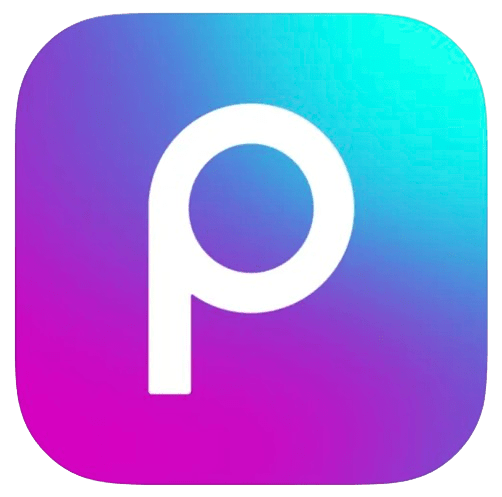
| Supports Devices |
Supports Devices
iOS, Android
|
| Price |
Price
Free (Paid Extra Features)
|
| Multiple Painting Styles |
Multiple Painting Styles
Yes
|
| Fine Tune Painting |
Fine Tune Painting
Yes
|
| Best For |
Best For
Provides a wide range of editing options, not just painting
|
Picsart is a bit like Photoshop Express. Users can access filters and sliders, mix photos, and paint on effects. That means fewer apps clogging up your home screen as it can do the job of a few.
On the flip side, this app takes up more space on your phone. Picsart is one of the biggest apps on this list!
If you want only part of your image to look like a painting, Picsart has a more advanced photo edit. The Effects gallery inside Picsart contains many options to turn a photo into a sketch or painting.
Unlike the other apps on our list, Picsart is more than a one-trick pony. The app has other editing options if you don’t want to go the painting route. That also means Picsart isn’t as easy to navigate as other apps with more limited choices. But they do have helpful tutorials.
Picsart is free to download and use for Android, iOS, and Windows users with in-app purchases. But a subscription provides more exclusive content and an ad-free app for a monthly price with Plus and Pro options.
7. Portrait Painter

| Supports Devices |
Supports Devices
iOS, Android
|
| Price |
Price
Paid
|
| Multiple Painting Styles |
Multiple Painting Styles
Yes
|
| Fine Tune Painting |
Fine Tune Painting
Yes
|
| Best For |
Best For
Turning portraits into paintings
|
As the name suggests, the Portrait Painter works best with people. It’s also a good app for pet photography. Yet, it doesn’t prevent you from uploading a good landscape.
The app’s price varies, but it’s reasonably cheap for photo editors to download. Video packs and new illustration effects are available for an added price.
Most apps focus on landscapes and still life. But the Portrait Painter app turns images of people into digital paintings and offers several options to customize the look.
You can use the image’s original colors or a brighter palette. You can also adjust the brush and canvas types. This leaves a subtle texture in the final image.
Portrait Painter’s digital paintings don’t have to remain only on your smartphone or social media. The app also lets you easily order a print of your creation through CanvasPop!
8. Glaze

| Supports Devices |
Supports Devices
iOS, Android
|
| Price |
Price
Free (Paid Extra Features)
|
| Multiple Painting Styles |
Multiple Painting Styles
Yes
|
| Fine Tune Painting |
Fine Tune Painting
Yes
|
| Best For |
Best For
Allows you to mask your edits for great control
|
Do you want to make your photo look like a painting you physically made or one you already have hanging in your home? Glaze is a free app (with in-app purchases) like no other!
It gives you a Studio mode to quickly generate a few versions of the same image. Or their Workshop mode lets you explore a massive range of styles and variations.
The app even lets you paint masks to restrict where the brushstrokes appear. But my favorite feature is saving an image with a transparent background to use your new creation in another app.
9. GoArt
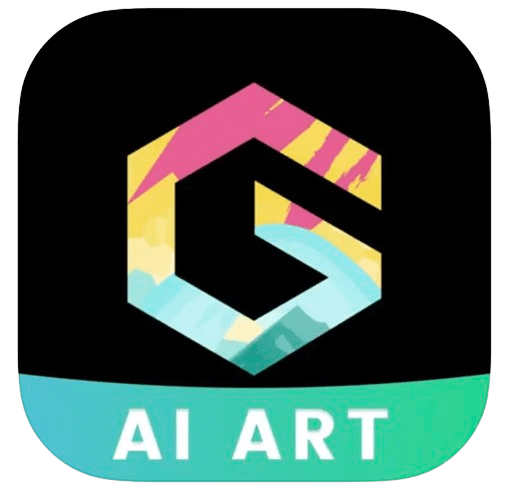
| Supports Devices |
Supports Devices
iOS, Android
|
| Price |
Price
Free (Paid Extra Features)
|
| Multiple Painting Styles |
Multiple Painting Styles
Yes
|
| Fine Tune Painting |
Fine Tune Painting
Yes
|
| Best For |
Best For
Simple app with great results
|
GoArt is a great app by Fotor to turn a photo into a painting. It’s another free app with in-app purchases and an online option. It uses AI technology to create art based on various artistic filters.
This app supports a range of styles, from pop art to oil painting. It lets you turn photos into your favorite style of art. It also provides a straightforward method for turning an image from your camera roll into a work of art.
You don’t get much of a tool selection when it comes to modifying the details of the artwork. Instead, you get a slider that changes its “intensity.”
A unique feature that you do get is a cutout and background remover. It’s a welcome feature because it amplifies the difference between a painting and a photo. It also means you can pick the perfect backdrop with the app to make your subject stand out.
Best Desktop Apps to Turn a Photo Into a Painting
Turning a photo into a painting isn’t only available on mobile apps. If you don’t want to work on your smartphone, here are a few desktop editing software options. One is Adobe Photoshop, and the other is an affordable, non-subscription software bundle.
1. Adobe Photoshop

| Supports Devices |
Supports Devices
Mac, Windows
|
| Price |
Price
Subscription-based service
|
| Multiple Painting Styles |
Multiple Painting Styles
Yes
|
| Fine Tune Painting |
Fine Tune Painting
Yes
|
| Best For |
Best For
Expert levels of control
|
If you want the most control when you turn a photo into a painting, use Adobe Photoshop! Photoshop is one of the must-have desktop editing platforms for photographers.
This is especially true if you want to get creative with your photos. Photoshop provides a seemingly endless range of photo editing tools to assist you in changing your picture into a painting.
The downside is that you must learn Photoshop to get the best results. But we have an easy step-by-step guide for turning photos into paintings using Photoshop.
This is best suited for someone who knows the specific style they want. It’s not for someone who wants a quick choice of aesthetics.
The best thing about using Photoshop is that you have total control. That means you can apply as many different manipulations to your image as possible until you get your perfect masterpiece! We show you the best ways to buy Photoshop.
2. Corel PaintShop Pro
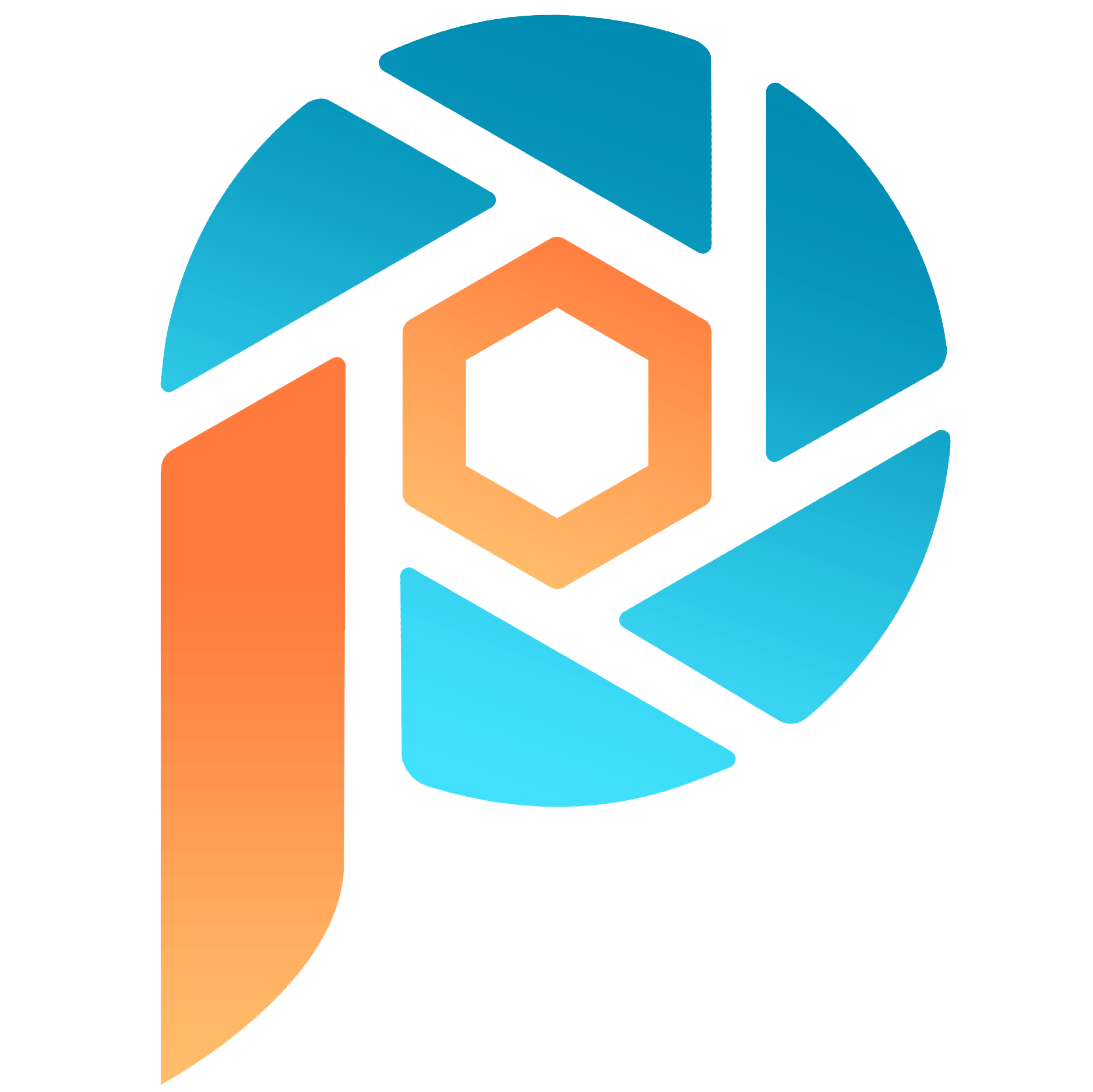
| Supports Devices |
Supports Devices
Windows
|
| Price |
Price
Paid
|
| Multiple Painting Styles |
Multiple Painting Styles
Yes
|
| Fine Tune Painting |
Fine Tune Painting
Yes
|
| Best For |
Best For
Automatic painting creation for desktop users
|
Corel PaintShop Pro has a one-click, instant-effect option to turn images into sketches or paintings. Users can choose from different painting styles.
The only customization option is the strength of the effects. But after you finish, you can adjust the image inside PaintShop.
As a desktop program that includes other image editing tools, PaintShop Pro isn’t as affordable as the apps. But the full version is much less than a Photoshop subscription in the long run.
Best Online Apps to Turn a Photo Into Painting
Consider online options if you don’t want to download a program onto your computer. This can be the quickest way to turn a photo into a painting for images on a computer.
1. BeFunky
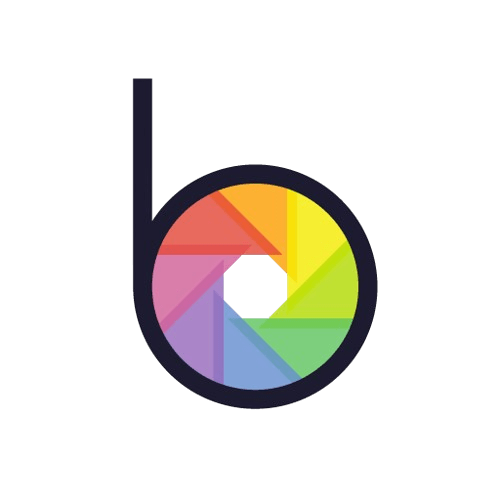
| Supports Devices |
Supports Devices
All, Price
|
| Multiple Painting Styles |
Multiple Painting Styles
Yes
|
| Fine Tune Painting |
Fine Tune Painting
Yes
|
| Best For |
Best For
Quick and simple painting creation
|
BeFunky is an online method for turning a photo into a painting. Befunky is an online editor. This platform is more accessible than a phone app. You can drag and drop images straight into the workspace.
Under Artsy, you can find many photo-to-painting options. You can transform your photo using extensive subcategories. Next, you can choose from a selection of different styles. After you have set your effect, you can change its “intensity.”
You can also erase certain sections you don’t want the effect to cover. This is where you can get creative as you can fine-tune the brush size, hardness, and strength.
BeFunky also comes with a range of online editing tools. So this could be a one-stop shop for all your painterly needs! But you must upgrade from the free version for full effects and remove BeFunky watermarks. There are monthly or discounted yearly subscriptions.
2. Fotor
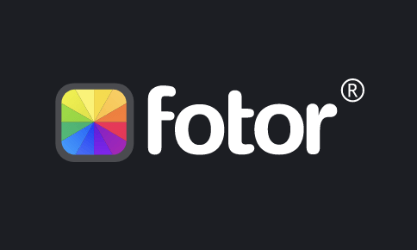
| Supports Devices |
Supports Devices
All, Price
|
| Multiple Painting Styles |
Multiple Painting Styles
Yes
|
| Fine Tune Painting |
Fine Tune Painting
Yes
|
| Best For |
Best For
A wide selection of painting styles without having to download an app
|
Fotor is a free online image editor. That means there’s no software to download. The software’s GoArt tool turns photos into paintings in several different styles.
Because the software is online, the conversion process can be slow. It’s especially true if you have a slow internet connection.
The program is free to use and includes a good selection of artistic styles. Some are paid, but the majority are free. But you must pay a monthly or discounted yearly subscription to remove GoArt watermarks.
The paid versions include generative AI, tools, edits, and app storage. The latter includes brand kits and batch editing.
Fotor’s image editor is accessible online. But GoArt is a different platform.
How to Turn a Photo Into a Painting Step by Step
Many photography apps are able to turn a photo into a painting, but their processes typically follow a similar approach. The following steps generally work across all apps.
Step 1: Upload a Photo
After downloading the app, upload the photo you’d like to convert. The original photo quality plays a significant role in the result. Photos with more contrasting colors work best. Soft-focus photos can also look good when converted into paintings.
Step 2: Choose a Painting Style
Next, choose the painting style you want. Apps offer different genres based on famous painters or classical art styles. The process is usually automatic after you select the style and the image.
Step 3: Adjust Effects and Export
In some apps, you can adjust the painting effect. After you finish, you can export the painted photo for sharing or printing. As you can see, the process to turn a photo into a painting is simple. But what app should you choose?
Conclusion: Best Photo to Painting Apps
After looking at various applications, we can see many easy ways to turn a photo into a painting! Converting a snapshot into a digital painting is a fun way to jazz up an otherwise dull photo.
The process can help you make a statement, create shareable images, or decorate walls! And thanks to developments in AI tech, finding a program to turn a photo into a painting is easy on any budget.
Try out The Creative Photography Cookbook to take even more mind-blowing images!